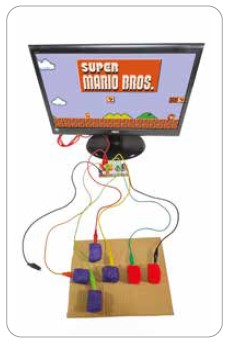CONNECT
A video game controller is an input device designed specifically to interact with electronic games. It is usually composed of buttons, directional pads, and analog sticks that allow players to control characters, vehicles, and other functions within the game. Some controllers may also include additional features such as motion sensors, vibration feedback, and wireless connectivity.
The video game controller serves as the primary interface between the player and the game, allowing players to perform a variety of actions and commands. Depending on the type of game and platform, the controller can be used to move characters, attack enemies, interact with objects in the environment, navigate menus, and perform various other functions.
Ask the students:
- Do you often use controllers to play?
- Have you ever imagined using a controller made of modeling clay?
CONTEMPLATE

The circuit board is part of a creative interaction kit. This board allows the transformation of ordinary objects into “commands,” which means they become touchpads*. These objects send information to the computer just like input devices such as the keyboard and mouse. With it, we can create various projects, even a banana piano or a video game controller with modeling clay.
*Touchpad: A sensitive device that executes a command when touched.
To make the circuit board work, the use of conductive materials is necessary. These are materials that conduct energy, such as metals (copper, gold, silver, and aluminum), seawater, and our bodies. But there are also materials that are not conductors of energy, such as rubber, Styrofoam, glass, pure water, and oil, which cannot be used to make the circuit board work.
As we have seen, the board makes projects more fun because it turns any object that conducts energy into a real keyboard.
Get to know some of these objects:
- Fruits and vegetables: bananas, apples, lemons, or carrots can be used as keys or buttons.
- Aluminum foil sheets: small pieces of aluminum foil connected to the board’s pins can be touched or pressed to send signals.
- Pencils: used to draw circuits or connect objects directly to the board’s pins.
- Water: it conducts electricity, so it is possible to use containers with water as part of the circuit. For example, by dipping fingers into water cups and touching conductive objects, signals are sent to the computer.
GETTING TO KNOW THE BOARD
The board has the shape of a video game controller. On the front, there are contact points for directional arrows (left, right, up, and down), space bar, and mouse click functions.
It is important to know that there is a bottom bar called Earth, which serves as a grounding wire, meaning it diverts the electrical current from devices to the earth.
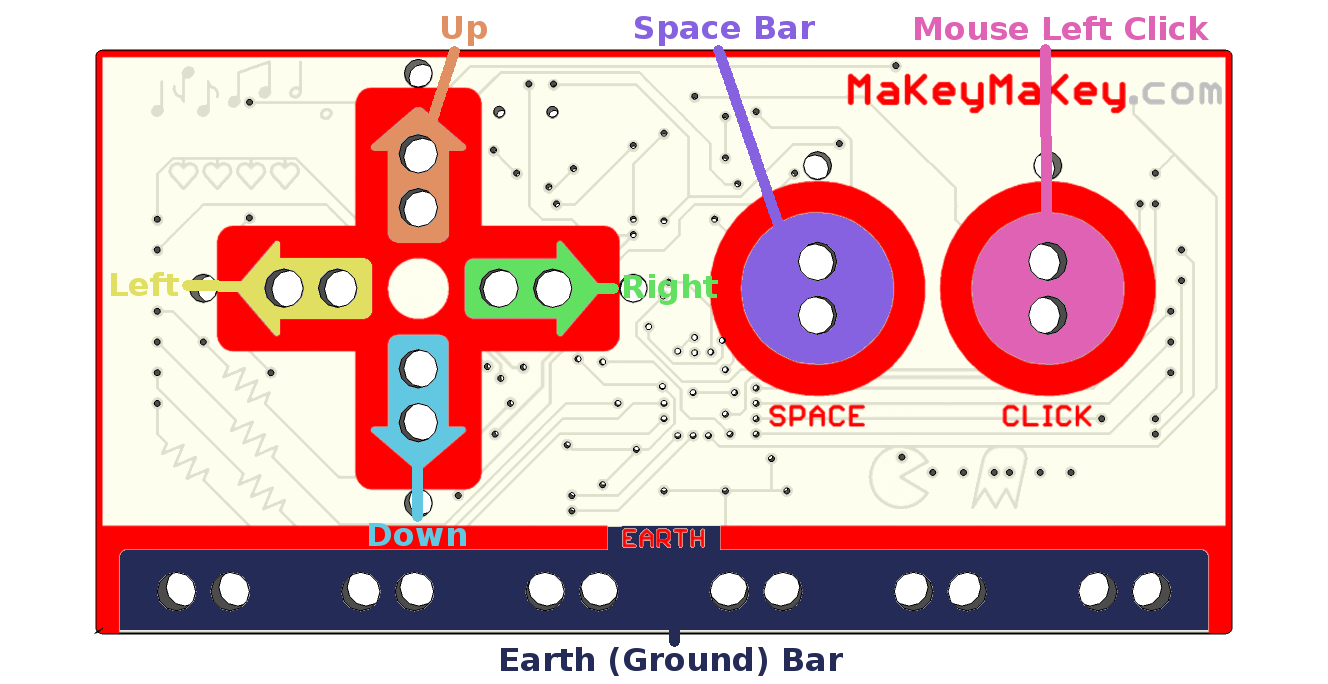
On the back of the board, there are jumpers (connectors) to be used as other keys (W, S, A, D, F, G) of a standard keyboard, as well as connections to control all mouse functions (right/left click).

HOW TO CONNECT THE BOARD
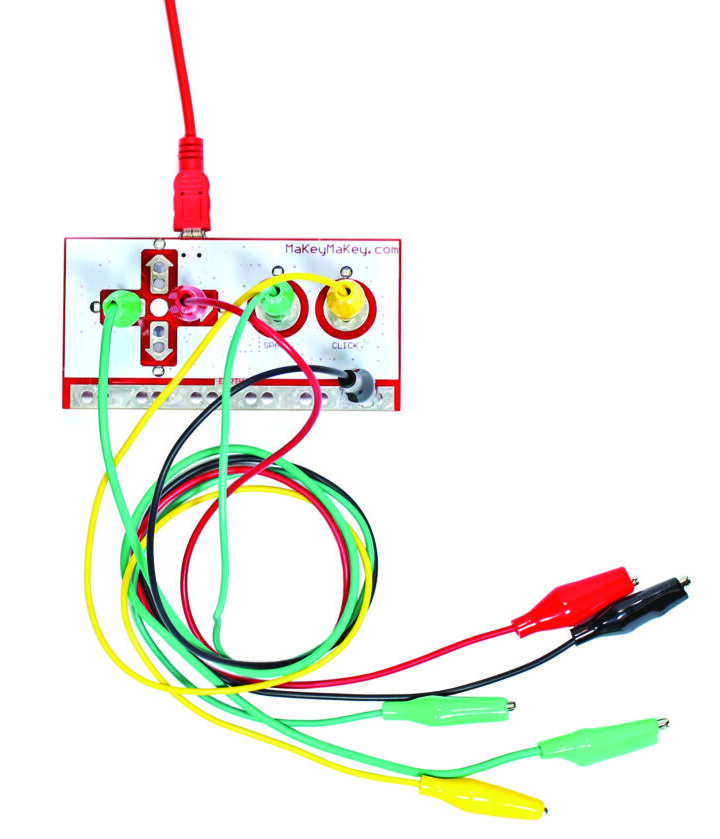 Connect the USB cable to the computer and connect the alligator clips to the contact points of the board and to the conductive objects that will be used in the project.
Connect the USB cable to the computer and connect the alligator clips to the contact points of the board and to the conductive objects that will be used in the project.
The circuit with objects requires grounding. For this project, grounding will be done by the colleague interacting with the circuit. They should hold one end of the alligator clip connected to the Earth bar with one hand while pressing the object with the other hand. See what happens!
HOW TO ADD THE MAKEY MAKEY BOARD EXTENSION TO SCRATCH
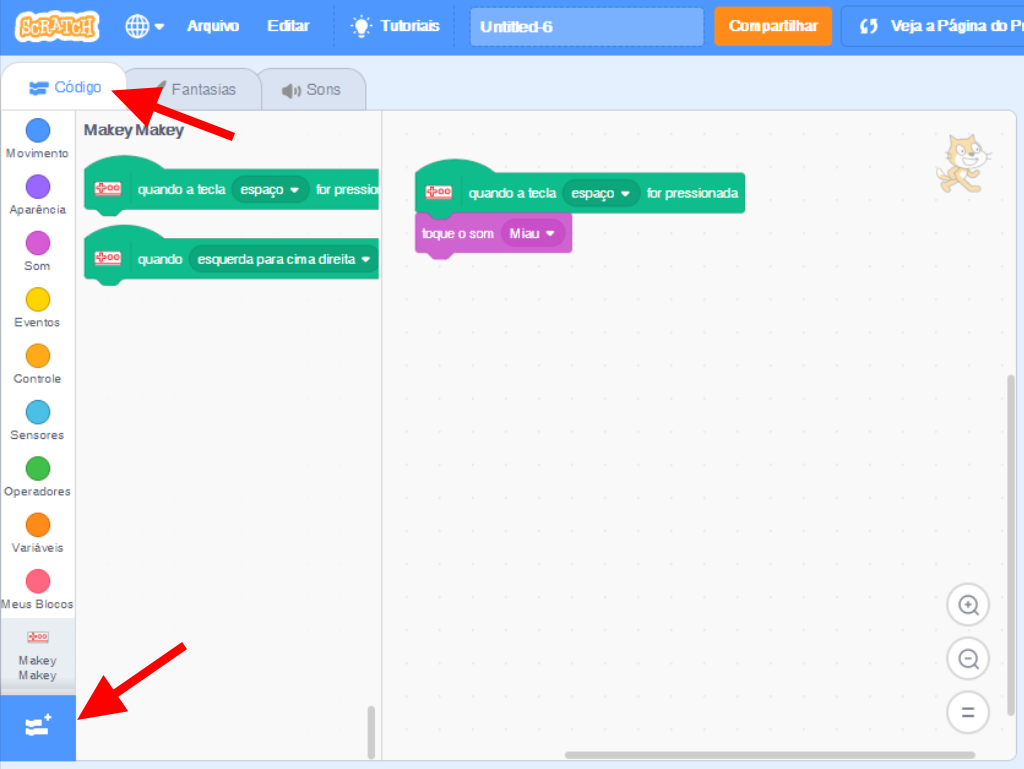 In the “Code” tab, click the “Add Extension” button and then select the Makey Makey option.
In the “Code” tab, click the “Add Extension” button and then select the Makey Makey option.
There you go! The board will be added to the program.
You can also choose the program’s language.
In the Menu Bar, click the ![]() icon and choose the Brazilian Portuguese option.
icon and choose the Brazilian Portuguese option.
Watch the video and see some project examples:
BUILD
Divide the class into teams of up to five students and distribute the circuit board kit to each of them.
ATTENTION!
• When starting and finishing the projects, make sure to clean the alligator clips, as there should be no residues. Use a brush or cotton swab for cleaning.
• Each kit should be connected to a computer. If the school does not have the necessary number of computers per team, each group can alternate the use of the computer to execute their project. At this moment, be mindful of the time of use so that everyone participates.
• When the project needs to be presented on a metal table, it is advisable to cover the table with a cloth or plastic towel, with cardboard or brown paper to not interfere with the project’s operation. If presented on the floor, a rubberized surface, such as EVA, is recommended.
• Opt for newer modeling clay, as older ones may be dried out and may not work.
• The wires cannot touch each other and must be secured with masking tape or Scotch tape.
• The contact between the alligator clip and the aluminum foil needs to be very firm. Use insulating tape to secure them.
Propose to the students the creation of a remote control for games with the circuit board and Scratch. Guide them to follow all the steps in order.
Step 1: gather the materials.
• 1 circuit board;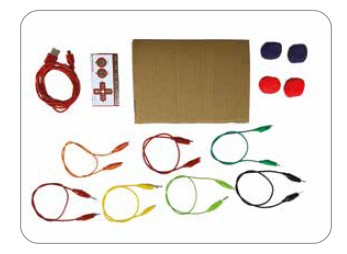
• 1 USB cable;
• 7 alligator clips;
• 1 piece of cardboard;
• 6 paper clips (optional);
• modeling clay.
Step 2: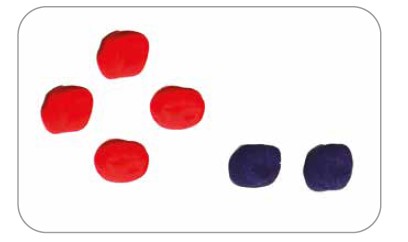
shape six cubes with modeling clay. They will be the buttons of the controller and will represent the directional arrows (up, down, left, and right), the
space bar, and the mouse click.
Step 3: to connect the circuit board to the computer, use the USB cable.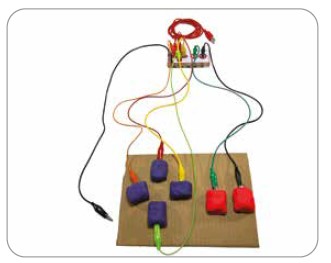
Step 4: connect seven alligator clips to the board’s inputs: directional arrows (left, right, up, and down), space bar, and mouse click.
Step 5: connect the seventh alligator clip to the grounding (Earth) bar.
Step 6: connect the tips of the alligator clips to each modeling clay cube. Another option is to attach the
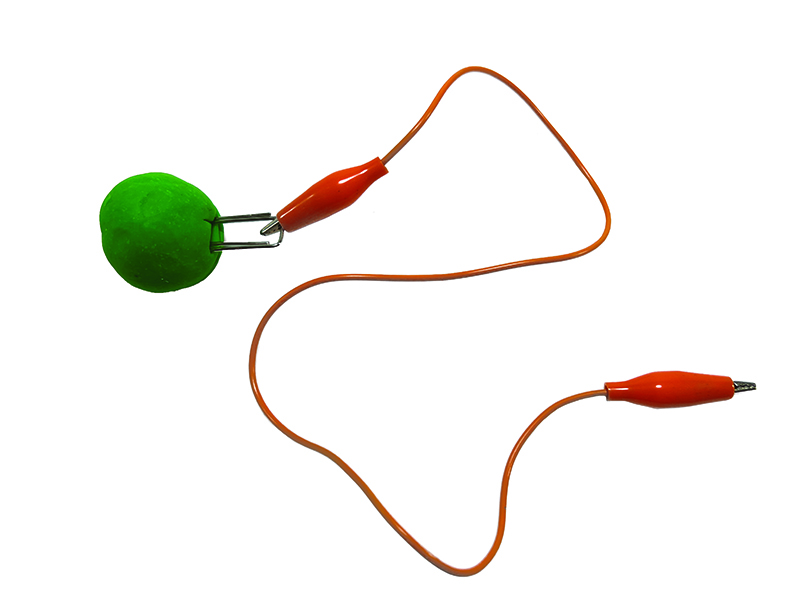 alligator clip to a paper clip and then place it in the modeling clay.
alligator clip to a paper clip and then place it in the modeling clay.
Step 7: search for the Super Mario game on the Scratch tool <https://scratch.mit.edu>.
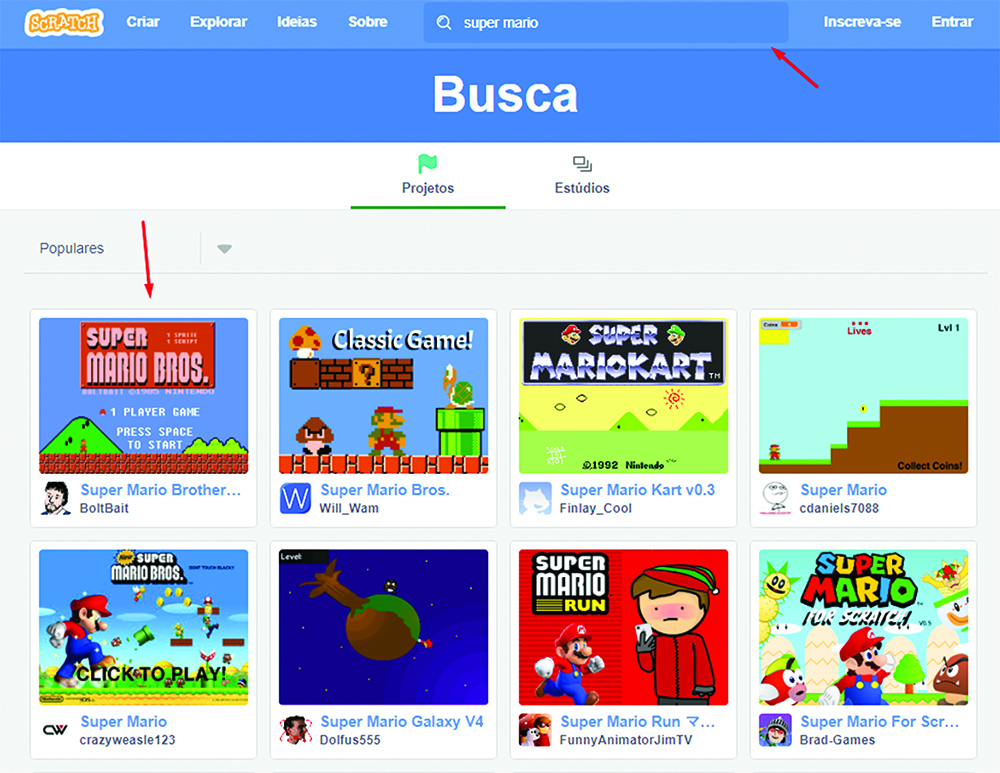
Step 8: to play, you must hold the alligator clip of the grounding bar with one hand and touch the control buttons with the other hand.
Check the game rules:
• To start the game, touch the modeling clay representing the “mouse click” button and then touch the “space” button.
• To move forward, touch the modeling clay representing the “right arrow” button.
• To move backward, touch the modeling clay representing the “left arrow” button.
• To jump, touch the modeling clay corresponding to the “up arrow” button.
• To crouch, touch the modeling clay corresponding to the “down arrow” button.
CONTINUE
Share the results of the construction with the class.
• Did the modeling clay controller work?
• How was it to use the circuit board?
When finished, all materials should be stored.